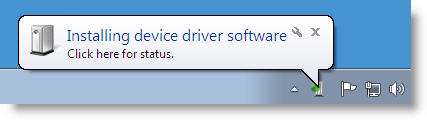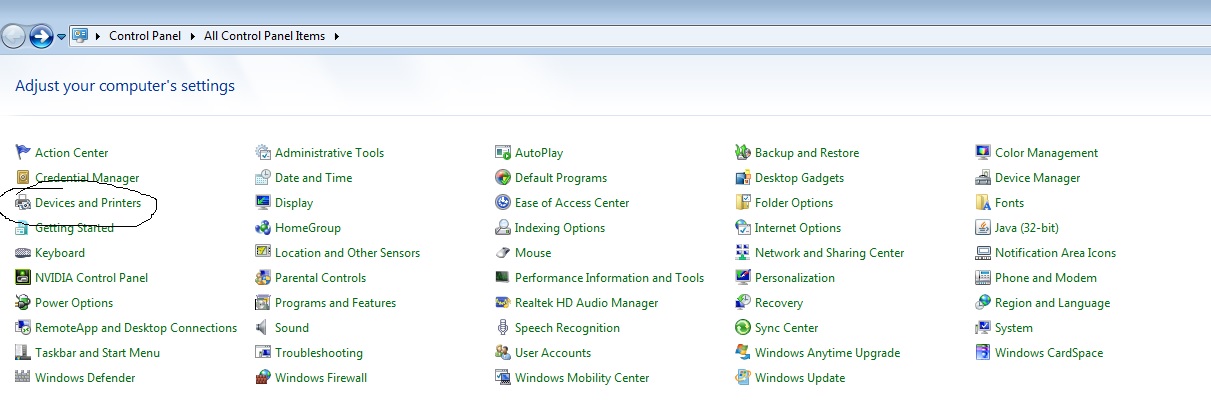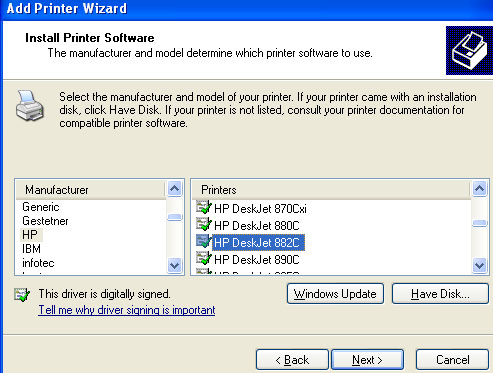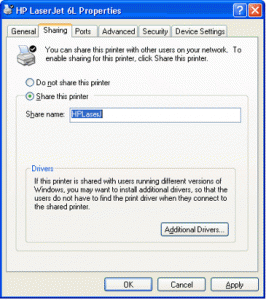Unfortunately, there is no way around it. To keep our printers running we will need ink. However, I can provide you with 6 awesome tips that will make your quest for ink a bit easier.
In our search for the right office  depot printer cartridges we better think twice before making a purchase. I’m just going to jump right into things and lay out all tips that come to mind when purchasing a cartridge.
depot printer cartridges we better think twice before making a purchase. I’m just going to jump right into things and lay out all tips that come to mind when purchasing a cartridge.
Cheap printers
First of all typical office depot printers are priced anywhere from $30 to $300. They are more compact and are ideal to put on a desk or in a small office, hence their name. Cheaper printers can come along with high cartridge price tags. Buying a $50 printer and having to spend an extra $100 every month on ink might not exactly be what you are looking for. Tip 1: Check the corresponding cartridge prices before buying. Some companies actually lose money or barely break even when selling their printers. They generate profits from customers buying their (overly) expensive cartridges. Don’t let them fool you into this trick!
 Yield of the cartridge
Yield of the cartridge
Secondly not every cartridge serves the same purpose or will be conformable with every printer. On top of that there can be huge price differences between the same cartridges, or cartridges that accomplish the same goal. However, these prices can sometimes be justified according to the quality and yield of prints they are capable of producing. Tip 2: try to figure out the yield of the cartridge you are planning on buying. Manufacturers are not obligated to provide you with such information.
Third party’s
Overpriced cartridges opened up a new market. For starters there are the third party manufacturers. These are entity’s other than the main manufacturer that produce and sell cartridges at cheaper prices. Tip 3: Just make sure the cartridge from this third party is compatible with your printer and that this party is verified. This way you can save up a lot of money. Be careful however, not every third party is thrust-worthy. Counterfeiters will always lurk around to sell you less qualitative ink or under a main manufacturer’s name.
Refilling cartridges
Another trick manufacturers came up with was the possibility to refill their cartridges. Cartridges have a big impact on the environment and refilling them is more environmentally friendly. Not every cartridge can be refilled though. Refilling can be a profitable thing to do if you know how and have a good refilling kit. You could go to a manufacturer and let him refill your cartridges too, but I won’t recommend refilling at all to be honest. It is known for a fact that refilled cartridges will have higher printing failure rates. Besides, the quality of the prints will go down drastically and typical problems like page curling and uneven ink spreading will occur more often. Tip 4: You might want to stay away from refilling.
Heavy users
On the other hand when you are a heavy user in need of a lot of ink you might want to consider upgrading your printer(s). Industrial printers or often laser printers that work with toners can have higher yields and become a lot cheaper in the long run. Tip 5: Industrial printers have a high investment cost but cheaper ink patterns.
 Buying in bulk
Buying in bulk
Lastly when you are more of a heavy consumer consider buying ink in bulk. Manufacturers tend to give promotions when you buy more of a product. Same goes for ink and cartridges. If the manufacturer doesn’t have a bulk offer available at the moment you can still contact him yourself and discuss a possible discount. Tip 6: Be on the lookout for bulk offers. Buying more of a product will cut the costs.
When you follow those tips you are off to a great start when buying your next cartridges. Buying cartridges doesn’t have to be a hard task and it won’t if you follow those easy steps. If you are still having questions about cartridges feel free to leave a comment. I will be happy to answer them.
Vincent
Share This: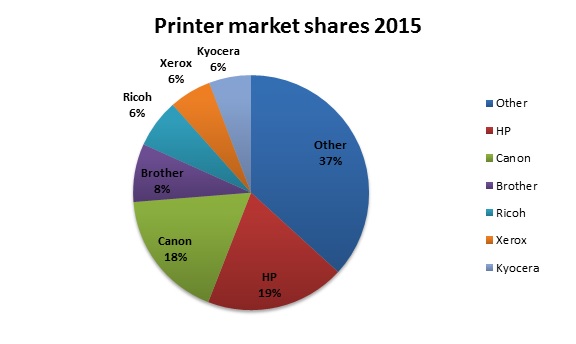



 Conclusion
Conclusion