How do I fix a printer error state?
You keep getting a printer error state message but have no idea how to fix it? Read my easy to follow tips and your printer will be working again in no time. I will be covering the most common printer error problems and how to fix them. For some specific, more in depth, analyses of your error you can always consult your printer manufacturers website.
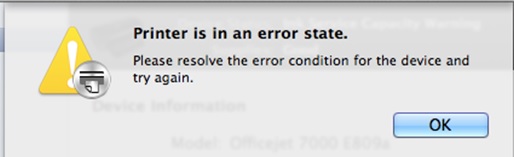
Under usage/Poor printing quality
Very common printer error. This has to do with clogged printing heads/nozzles. Printing heads are a part of your cartridges. When you aren’t printing on a regular base the ink will dry out. Dried ink can’t be used anymore and has to be replaced with new ink. Basically you have 2 options to solve this. In the first place you can buy a new cartridge and replace it with the old one. Secondly you could get a cleaning kit and clean the printing head yourself.
Latest Drivers
Printers and all other kinds of hardware need the right software to keep running. When your computer isn’t set to automatically check for the latest drivers you will have to go the manufacturer’s website and download it. If you aren’t sure about what driver to install, look on the back of your printer for a sticker. There you will find the correct product code.
 Running out of ink (or not?)
Running out of ink (or not?)
Your printer can be running out of ink without telling you specifically. Or even worse, your printer can tell you it’s running out of ink even though it’s not. Very little you can do to fix this since it greatly depends on your printer model. You could however remove the cartridge and look if its empty. If it’s not, replace it and try printing again. If that doesn’t work you will have to buy a new cartridge. Don’t just instantly buy the same cartridge you had before! Changing to a better, more compatible cartridge could improve your print quality.
Paper getting stuck
Check your printer for hoods that can be opened or removed. Paper can get shredded into small pieces during the printing process and those pieces can obstruct the printer gear. Make sure to remove all pieces at once. Get a flashlight to help search every part of your printer. Remove the remaining paper out of the tray and replace it with new paper. Old paper can get moist and won’t print.
Blank sheets
Although this won’t show you an explicit printer error, it can be annoying to deal with. Luckily it’s easy to solve. You just need to adjust some printer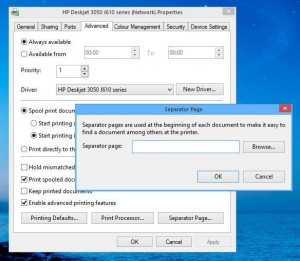 settings. Go to your printer properties, accessed from the devices and printers screen in the control panel. Select the advanced tab in the printer properties screen and select separator page. Turn it off or leave it blank to prevent your printer from printing a blank sheet after every print job.
settings. Go to your printer properties, accessed from the devices and printers screen in the control panel. Select the advanced tab in the printer properties screen and select separator page. Turn it off or leave it blank to prevent your printer from printing a blank sheet after every print job.
Old cables
Old cables can cause your printer to show you an error state message. Control every cable if its plugged in well and if this could be the cause of the error. You can also try the cables with other printers and computers and see if it works. Doing this you can also find out if the error is coming from your printer or computer, so you can locate the problem better.
If you have any feedback or experiences with printer errors, I would love to hear them. Simply drop a comment below and I will get back to you.
Vincent
Share This:
Thanks for this article. I’ve literally never had a good relationship with one of my past printers. Even the more expensive ones I’ve owned have still jammed or refuse to print properly.
Next time I have a problem, although generally I get someone else to work it out,I will run through this checklist.
Thanks for the list. It’ll come in handy.
Elsie
Hello Elsie,
Don’t always run for help, fixing the problem yourself can give a great feeling of achievement. With this list fixing your printer won’t be too hard of a problem anymore!
Vincent
Hi Vinc, thank you for the tips. Do you know where should I be doing my printer color setting. My printer always go for color printing if i don’t set it everytime i print. it will not go for black and white printing by default as what i have set. i’m not sure if i have set it in the wrong way.
Hi Sammy,
Try configuring the settings on your computer instead of your printer. You can go to printer properties and make color changes there. After you made the changes you want, save it as your custom printer settings. Hope this helps.
Vincent
A lot of people have printer problems and I am pretty sure we all just hope it goes smoothly the whole time of owning a printer. But I dealt with so many problems with my printer its ridiculous they are always having problems I hate it, and I know a lot of people can relate to it.